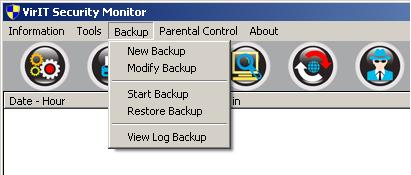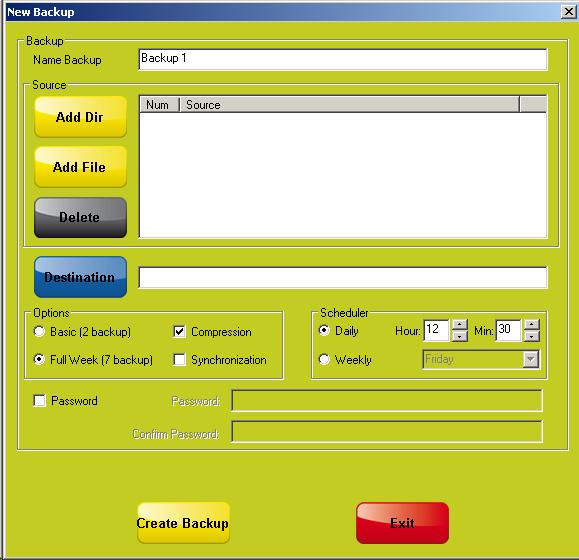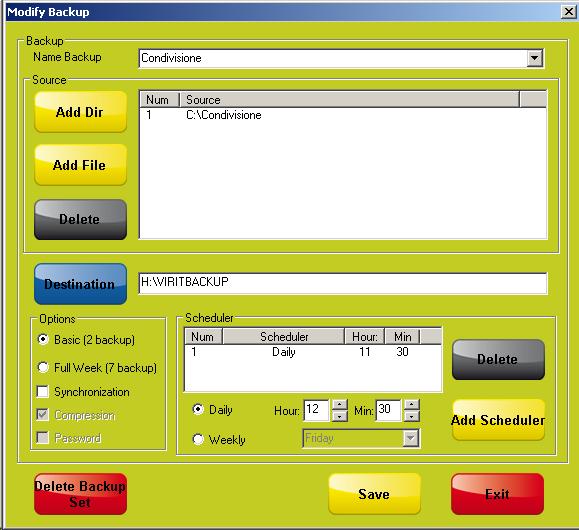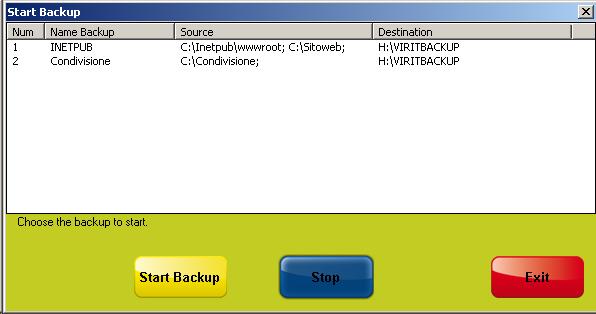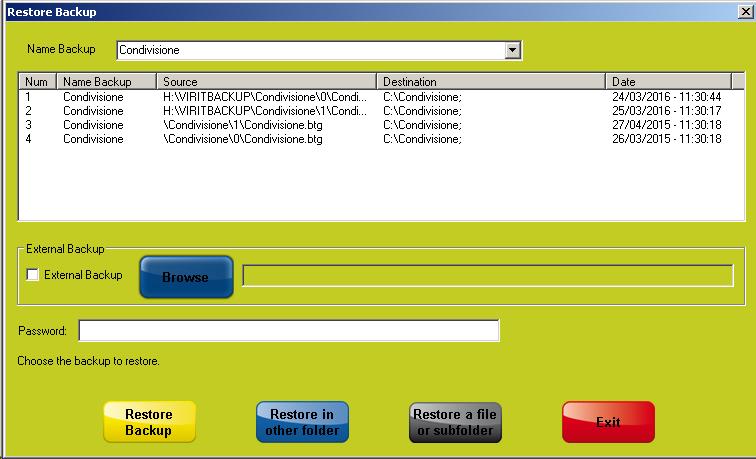|
Since 2013, there has been a sharp increase in the occourence of cryptomalwares - malicious softwares that encrypt files and ask for a ransom in order to have them decrypted.
TG Soft's Anti-Malware Research Centre (C.R.A.M.) has been studying such software from the very beginning, and has been working to develop technologies in order to contrast and prevent such malwares. |
The encryption is carried out using extremely sophisticated algorithms, and unless the encryption key is known decryption can be very complex (if not impossible). The private encryption key can be purchased from the criminal organization that created the malware by paying a ransom (this type of malware is also known as
ransomware) - the price varying between 100 and 5,000 USD/EUR.
Note that paying the ransom
DOES NOT GUARANTEE the recovery of all files and is therefore
HIGHLY NOT RECOMMENDED.
Here are our bulletins regarding cryptomalwares:
Many times, people do not keep backup copies of their data, or their backup files themselves have been encrypted.
Vir.IT Backup has been devised to safely create backup copies and to protect them at the same time.
Backup, a necessary activity!
Vir.IT Backup does not just create copies of files, but also adds a further barrier that protects the copies from malicious software (i.e. CryptoLocker).
Backup represents a necessary part in every business strategy aimed at risk management, especially considering the ever growing risks due to malwares (but also hardware failures).
Vir.IT Security Monitor now brings the new BACKUP features
Open
Vir.IT Security Monitor by clicking on its tray icon (a blue and yellow shield on the tray bar near the clock, usually on the bottom-left corner).

Once
Vir.IT Security Monitor pops up, click on the "
Backup" menu:
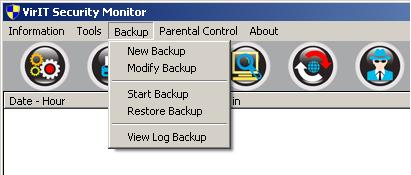
The menu entries are:
- "New Backup" to create a new backup;
- "Modify Backup" to edit an existing backup;
- "Start Backup" to force the creation of a new backup;
- "Restore Backup" to restore a backup.
Creating a backup
From the main
Vir.IT Security Monitor page, open the "
Backup" menu and then "
New Backup":
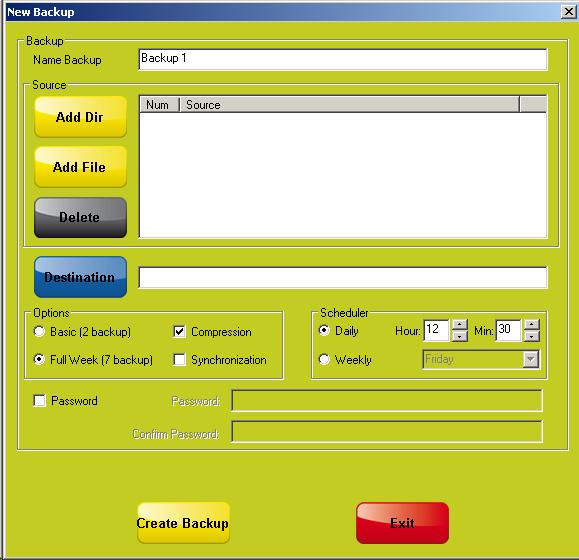
Source and destination
- Choose a name to identify the backup.
- Select the source (those files and directories that have to be copied).
- Select the destination (where the copies have to be saved).
Options
- Choose "Basic (2 backup)" to create and store just two backup copies.
- Choose "Full Week (7 backup)" to create and store daily backup copies (one for every day of the week).
- Flag "Compression" to compress the backup copy - the backup/restore process will be slower.
- Flag "Synchronization to create a backup containing those files that are actually in the source folder - removed ones will not be kept.
Scheduler
Select whether to create backup copies on a "
Daily" or "
Weekly" basis, and then choose an
hour.
Password
By setting a
password, backup copies will not be accessible by strangers.
The password will be requested for the recovery.
Confirm by pressing the "
Create backup" button.
Editing an existing backup
From the main
Vir.IT Security Monitor page, open the "
Backup" menu and then "
Modify backup", and then locate the backup that has to be edited:
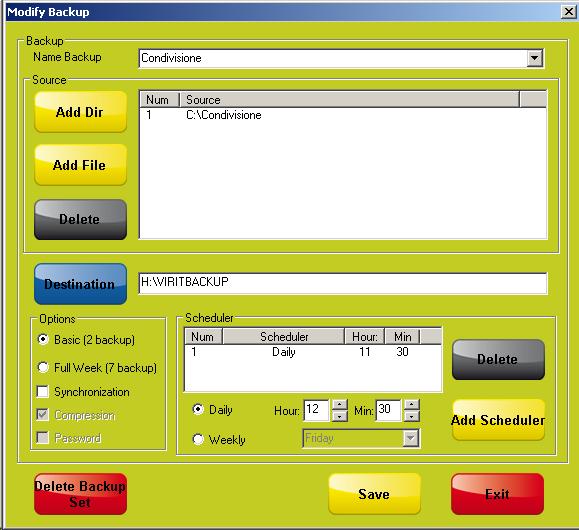
Setting
The settings here are the same ones seen while creating the backup.
Compression and
Password cannot be changed though.
Scheduler
More instances of the same backup can be created. For example, a backup copy can be scheduled to be executed Sunday to Friday at 17:30 and on Saturday at 10:30.
Click "
Save" to confirm and update the settings.
Forcing the creation of a backup
From the main
Vir.IT Security Monitor page, open the "
Backup" menu and then "
Start backup"; from the list, choose the wanted item and hit "
Start Backup".
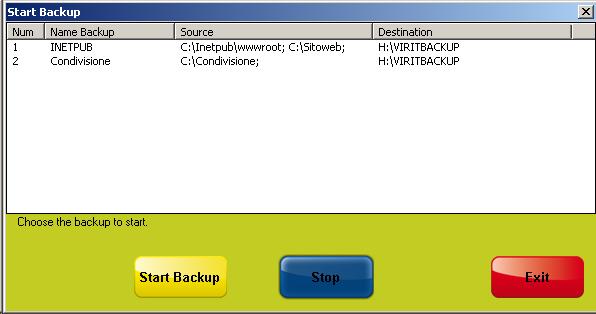
Restoring a backup
From the main
Vir.IT Security Monitor page, open the "
Backup" menu and then "
Restore backup".
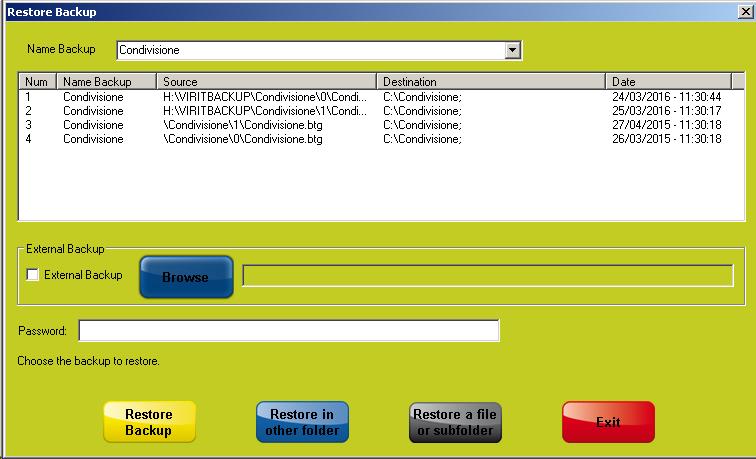
After choosing the desired backup, it is possible to:
- "Restore Backup", which allows to completely restore the backup copies into their original folder;
- "Restore in other folder", which allows to completely restore the backup copies into an user-selected folder;
- "Restore a file or subfolder", which allows to select single files that are to be restored.
Reading the LOG File
From the main
Vir.IT Security Monitor page, open the "
Backup" menu and then "
View LOG Backup" to read the LOG file.
TG Soft
Research And Development Department